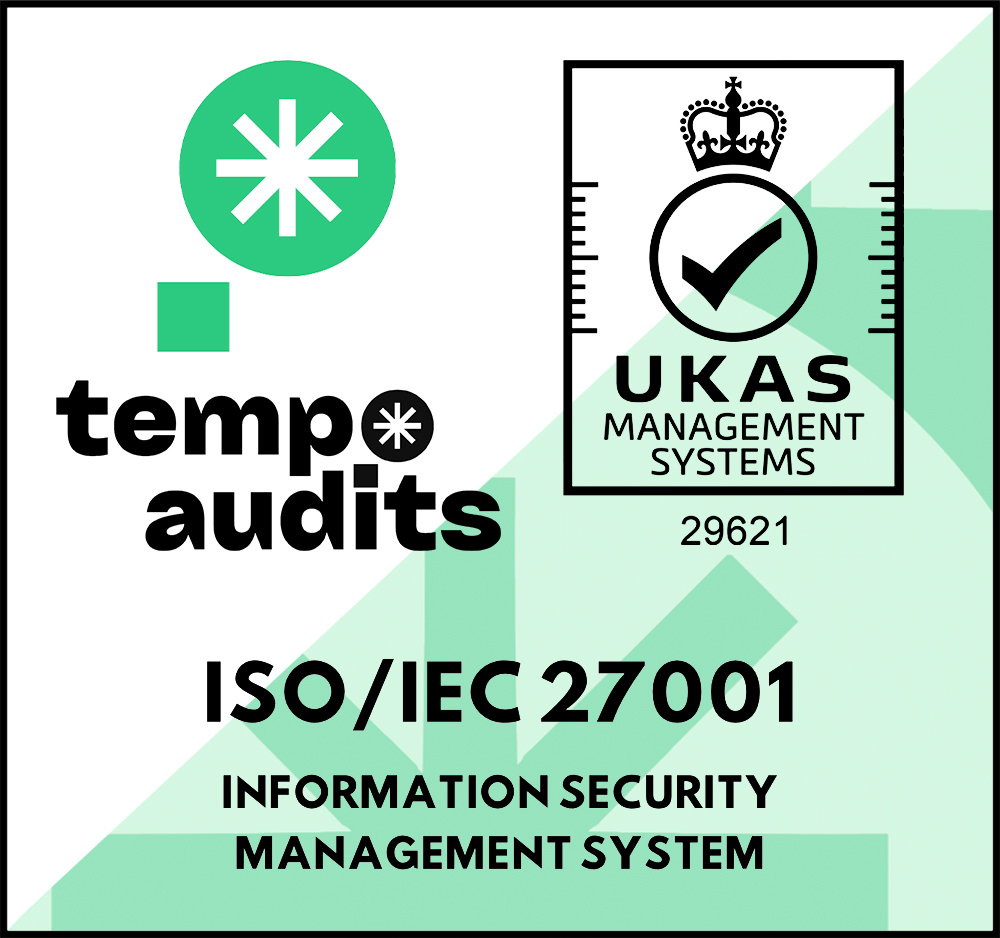Streamline alerting and incident collaboration in any tool with Webhooks
Create templates to send All Quiet incidents to any communication or project management platform per Webhook request. Automatically forward issues from your whole monitoring and observability stack to your preferred tools. Make sure that your on-call colleagues don’t miss any alert.

Send All Quiet incident alerts and updates to your favourite communication and collaboration tools using Webhooks
Utilize All Quiet’s incident management platform to streamline alerts from your whole observability and monitoring stack. With Webhooks, you can send All Quiet incidents to almost any destination using our mapping engine. Communicate and collaborate to reduce mean time to resolution (MTTR).
Inbound Integrations
Webhooks to your tool of choice
Streamline alerts from you whole tech stack in All Quiet and use a Webhook to forward them to your favourite collaboration or communication tool.
How to send data to your Webhook
Using Handlebars syntax, you can construct and fully customize a request object to meet the specific requirements of your webhook endpoint, utilizing the current incident's object as variables in the template.
First, examine the current incident object. For each event—whether it's the creation of the incident, resolving it, or adding a comment—you'll have access to the entire object, which includes all events that occurred during the incident. The most recent event is located at position 0 of the incident's events array.
Current incident object
{
"id": "81cd20be-5837-4dd8-a951-2207a025a231",
"allowedIntents": ["Resolved", "Investigated", "Escalated", "Commented"],
"attributes": [
{
"name": "Environment",
"value": "prod"
},
{
"name": "Alert",
"value": "RAM > 60%1"
}
],
"integration": {
"id": "fb7a7e75-5878-413b-af85-ca99bc076217",
"displayName": "Prometheus Alertmanger",
"type": "Prometheus",
"team": {
"id": "df337e31-c757-4fff-a85f-30fbde968f0c",
"displayName": "Team Test"
}
},
"events": [
{
"id": "b4d2a6a9-be50-45ff-863a-b0ee1a77494e",
"severity": "Warning",
"status": "Open",
"message": "",
"modification": {
"userDisplayName": "Mads Quist",
"isUser": true,
"userId": "b7124db7-f1c1-4750-b664-f870f281fbae",
"intent": "Investigated",
"timestamp": "2023-12-17T11:51:08.844Z"
}
},
{
"id": "695fada7-f3ce-4056-8f5b-58b658ae8929",
"severity": "Warning",
"status": "Open",
"modification": {
"userDisplayName": "Prometheus Alertmanger",
"isUser": false,
"intent": "Created",
"timestamp": "2023-12-17T11:50:52.641Z"
}
}
]
}
Now, you can construct your webhook request object using Handlebars syntax. In this example, we're specifically referencing the id and title property and iterate over the attributes.
Webhook template
{
"url": "https://your-webhook.com",
"method": "POST",
"headers": { "Content-Type": "application/json" },
"body": {
"json": {
"incidentId": "{{id}}",
"incidentTitle": "{{title}}",
"incidentProperties":
[
{{#each attributes}}
{
"name": "{{this.name}}",
"value": "{{this.value}}" },
{{/each}}
],
}
}
}
We would then send the following request:
Final request to send
{
"url": "https://your-webhook.com",
"method": "POST",
"headers": { "Content-Type": "application/json" },
"body": {
"json": {
"incidentId": "81cd20be-5837-4dd8-a951-2207a025a231",
"incidentTitle": "",
"incidentProperties": [
{
"name": "Environment",
"value": "prod"
},
{
"name": "Alert",
"value": "RAM > 60%1"
}
]
}
}
}
How Webhooks integrate with All Quiet
Set Up Integration
Connect All Quiet with Webhooks in a matter of minutes. Follow our intuitive documentation to get it started.
Integration GuideUtilize On-call Escalations & Routing Rules
All Quiet’s on-call schedules and escalation policies adapt to your team’s needs. From now on, on-call team members will be notified about alerts via Webhooks. Set up routing rules to optimize alerting, e.g. filter for alert severity.
Get Alerted, Collaborate & Resolve
Use Webhooks to send alerts from your whole tech stack to your tools of choice. Streamline communication and collaborate amongst team members. Update and resolve incidents in the familiar surroundings of your favourite tools.
Learn from Weekly Reports
Analyze your team's performance with weekly and on-demand engagement reports. Keep track of important KPIs, such as Mean Time To Respond (MTTR) and percentage of resolved incidents to improve week-over-week.
Connect your whole observability stack with All Quiet, streamline collaboration with Webhooks
-
AppSignal
-
AWS Amazon CloudWatch
-
Azure Monitor
-
Checkly
-
Cisco AppDynamics
-
Coralogix
-
Cron Job Monitor
-
CrowdStrike
-
Dash0
-
Datadog
-
Dynatrace
-
Elastic Observability
-
Email
-
Google Cloud Monitoring
-
Grafana
-
Heartbeat Monitor
-
Honeycomb
-
Jira
-
Linear
-
Microsoft Teams
-
Nagios
-
Netdata
-
New Relic
-
Ping Monitor
-
Pingdom
-
Prometheus Alertmanager
-
PRTG
-
Rollbar
-
Sentry
-
SigNoz
-
Site24x7
-
Slack
-
Splunk
-
UptimeRobot
-
Website / HTTP Monitoring
-
Zabbix
-
Zapier
Product
Solutions