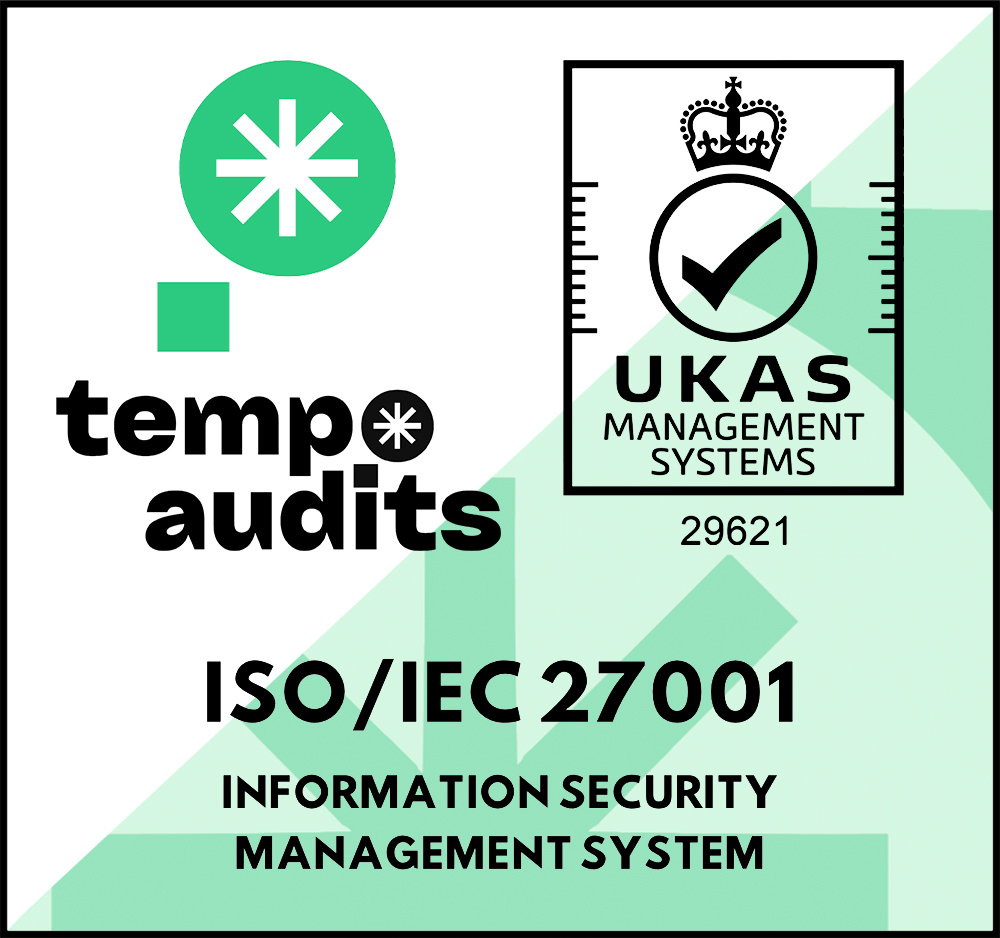Explore On-Call Escalations
Escalations are typically used to automatically alert further team members if an issue wasn’t acknowledged by the first tier after a certain period of time. Add as many escalation tiers as you would like and repeat escalations if necessary. Or use escalations to build a “safety net” to cover for unforeseeable gaps in your team’s on-call calendar.
⛔️ Critical: Datadog
10m ago
🔧 Created by Datadog
All Quiet
5m ago
Urgent Call
⛔️ Critical: Datadog
now
Escalated to Tier 2
Use Escalations To Make Your On-Call More Resilient
Below you can find some examples that demonstrate use cases and features of our on-call escalations.
What Is An Escalation Tier?
When setting up your team’s on-call calendar, you’ll start with one escalation tier that you can add as many team members, on-call schedules and rotations to. This tier is called Escalation Tier 1 and the first to be alerted if there’s an incident. In addition to Tier 1, you can add further escalation tiers to cascade incidents to further - often more senior - team members in certain circumstances. Let’s find out how:
Learn how to set it upEscalation Tier 1
Weekday schedule
Jessica Smith
Weekend schedule
James Watson
Add Escalation Tier
Auto-Escalation To Next Tiers
With auto-escalations, incidents automatically cascade to the next escalation tier and alert further
team members if an issue wasn’t acknowledged after a certain period of time. In the
example, all incidents that were not recognized by Tier 1 members are automatically forwarded to
Michael in Tier 2 after 10 minutes.
Auto-Escalations are a great way to make sure incidents are acknowledged as soon as possible,
helping to minimize your teams mean time to resolution (MTTR).
Escalation Tier 1
Weekday schedule
Jessica Smith
Weekend schedule
James Watson
escalates automatically after 10 min to
Escalation Tier 2
☀️ Everyday
Michael Brown
No On-Call Gaps With “Safety Net”
A common concern teams face is a gap in the on-call calendar due to offboardings, vacations, or unexpected events like sick days. With our fill-up feature, you can use our escalation features to make sure there’s always someone on-call in Tier 1, even if people who are usually part of the rotation are not available. In the example, Jessica is usually on-call in Tier 1 24/7. However, today she’s sick. Michael fills up her spot in Tier 1. Please note that this feature works, even if there are no auto-escalations to higher tiers. Michael in Tier 2 usually isn't alerted about incidents. This “safety net” ensures coverage. We recommend adding an extra tier to your on-call schedule to handle unexpected events and prevent gaps.
Learn how to set it upEscalation Tier 1
Everyday
Jessica Smith
Sick Daydoes not automatically escalate to
Escalation Tier 2
☀️ Everyday
Michael Brown
Escalate Incidents Across Several Teams
Need to involve another team to resolve an incident? Or want to reassign it to a team that’s better equipped to handle the issue?
With the “Assign to Team” feature, available on Pro and Enterprise plans, you can effortlessly reassign incidents to the right teams. This feature allows you to escalate incidents across multiple teams in your organization. Use it to set up automated routing rules for seamless auto-escalations, or manually change the teams assigned to an incident when additional support is required.
automatically 👥 assign after 10min to
Incident Still Unresolved? Send a Reminder
Did your team members fail to respond to an incident? Or did they acknowledge it but not resolve it?
No worries—just repeat an escalation tier after a few minutes and keep everyone informed.
Escalation Tier 1
Everyday
Jessica Smith
If not resolved, repeat after 10 minutes
Prioritize What Matters
Some incidents are urgent, while others are not. Minimize distractions for your team by escalating only the issues that truly matter. With All Quiet, you can filter escalations based on severity.
Learn how to set it upEscalation Tier 1
Monday - Friday
Jessica Smith
escalates
critical incidents only
after 10 min to
Escalation Tier 2
☀️ Everyday
Michael Brown
These are only a few ways to use on-call escalations at All Quiet. Learn how to effectively create your team’s on-call schedules with our documentation.
Optimize Your Team’s On-Call Scheduling
🗓️ On-Call Schedules
Schedules form the foundation of your team’s on-call calendar. By setting up distinct schedules for various days and times throughout the week, you can ensure that the on-call responsibilities are evenly distributed among team members.
🔁 On-Call Rotations
Give team members well deserved breaks. Add rotations to your on-call schedules. Customize rotation frequencies and handoff times.
🔀 Overrides
Make temporary changes to your teams on-call rotations, whether that’s for planned abstinences like vacations, unplanned sick days or general maintenance.
Supporting the world's best tech teams
From emerging startups to established enterprises
Frequently Asked Questions (FAQ)
Published: Thursday, 23 October 2025
Last updated: Monday, 27 October 2025
What are escalation policies and why are they important?
Escalation policies define who gets notified and when, to make sure no alert goes unacknowledged.
How does All Quiet handle missed alerts or unacknowledged incidents?
With All Quiet, you can automatically repeat unacknowledged alerts or escalate to the next tier for unresolved incidents. Based on your configuration, we notify the next responder or manager in line.
Can I customize escalation paths per team or service?
Yes. All Quiet’s escalation rules are fully customizable. You can define unique paths for every team in your organization. Feel free to read this example on how to stop auto-escalations for minor incidents on our blog.
How many escalation levels does All Quiet support?
There’s a hard limit at 100 escalations, so you should be able to build as many escalation layers as needed for your organization’s complexity. If not, we’re curious to talk.
Product
Solutions