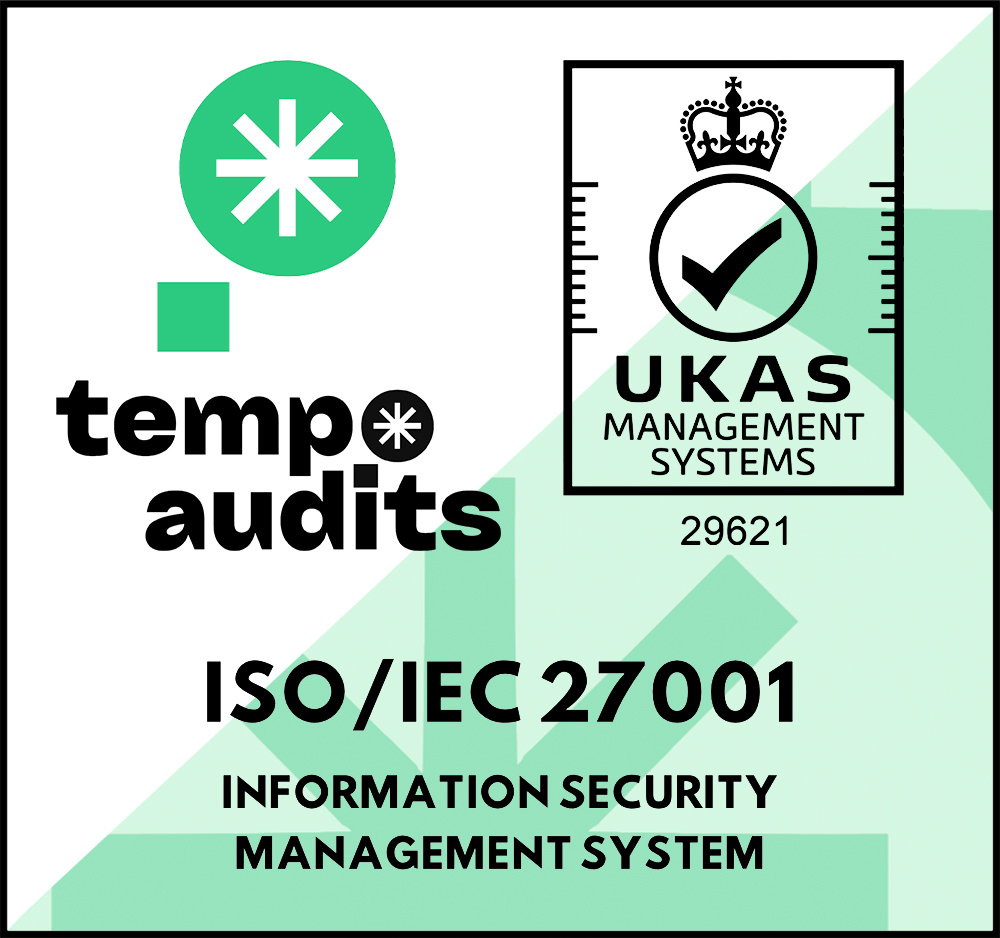Email Connectivity with All Quiet: Streamlining Incident Creation
📧 Connect and streamline: Transform emails into incidents within All Quiet, optimizing your incident management with ease.
Updated: Thursday, 28 March 2024
Published: Thursday, 23 November 2023
Introduction
Welcome to our step-by-step guide on integrating All Quiet with your email notifications! This overview will introduce you to the simple process of setting up an email integration in All Quiet, enabling alerts from your observability platforms to be effortlessly turned into actionable incidents. You'll also learn about fine-tuning attribute mapping for accurate incident capture. Let's make your incident management process more streamlined and efficient.
The integration is designed for simplicity and can be set up within minutes. For a detailed guide on how to execute this setup, including creating the integration, sending test emails, inspecting payloads, and mapping attributes correctly, please visit our Email Integration Documentation.
Quick Integration Overview
Integrating your email notifications with All Quiet involves:
- Creating an Email Integration in All Quiet to generate a unique email address.
- Using the unique email address to send alerts, automatically creating incidents in All Quiet.
- Inspecting and fine-tuning attribute mapping to ensure incidents are captured with accuracy.
By the end of this process, you will have a functional email integration, transforming standard email alerts into structured incidents within All Quiet. For comprehensive step-by-step instructions, including how to send a test email and configure attribute mappings, explore our detailed Email Integration Guide. We aim to provide you with all the tools needed to enhance your incident management workflow.
Recommended posts
-

Wednesday, 29 November 2023
Integrating Prometheus Alertmanager with All Quiet: A Technical Guide
🚨 Master Alert Management: Dive into the technical nuances of integrating Prometheus Alertmanager with All Quiet. Ideal for teams looking to streamline their monitoring and alerting systems.
-
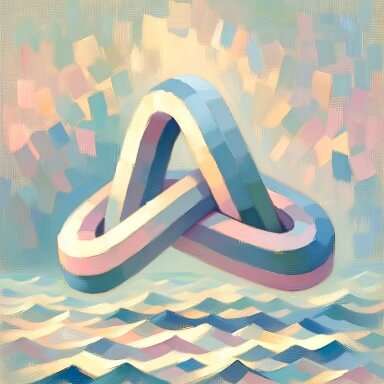
Wednesday, 22 November 2023
Connecting Webhooks to All Quiet: An Integration Guide with cURL
🔗 Simplify Webhook Integrations: Discover how to seamlessly connect any webhook to All Quiet using cURL in our straightforward guide, enhancing your incident management process.
Read all blog posts and learn about what's happening at All Quiet.
Product
Solutions